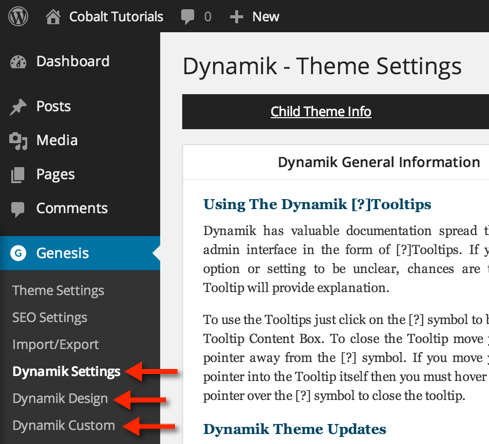To install both the Genesis Framework and Dynamik Website Builder (which requires Genesis to function) follow these steps:
1. Download the Genesis Framework from StudioPress.com (HERE) and Dynamik from CobaltApps.com if you haven’t already. Dynamik is a premium product so it must be purchased before you can download it, but once you’ve done so you can access Dynamik from your “My Account” page.
2. In your WordPress Dashboard go to Appearance > Themes and click the “Add New” button.
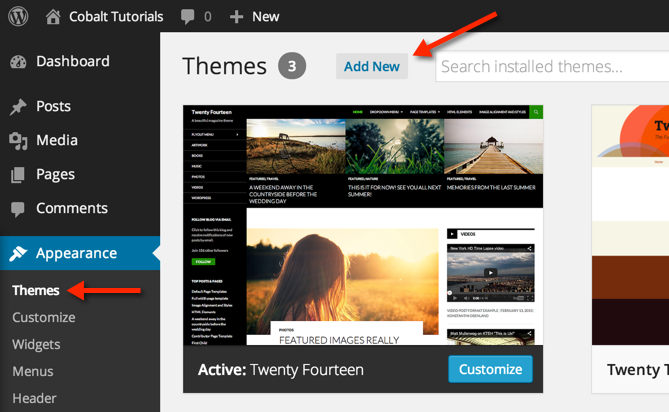
3. Click the “Upload” link.
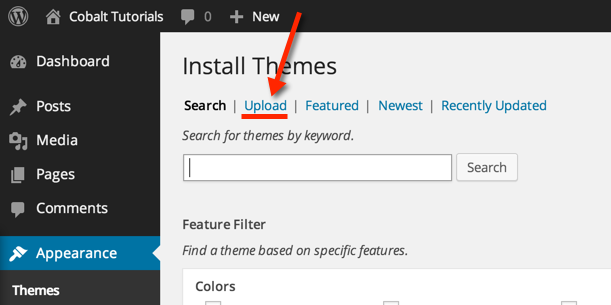
4. Click the button to choose/select the Genesis Framework .zip file from your computer.
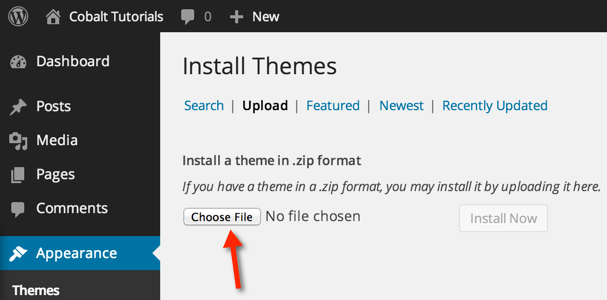
5. Click the “Install Now” button to install Genesis.
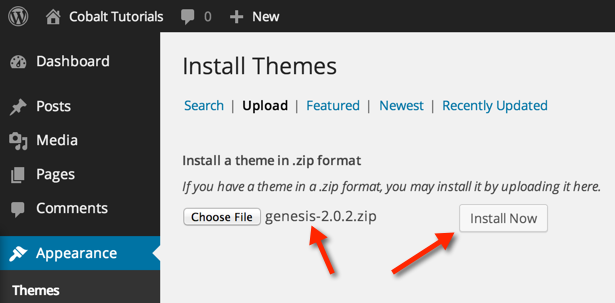
6. Click the “Return to Themes page” link.
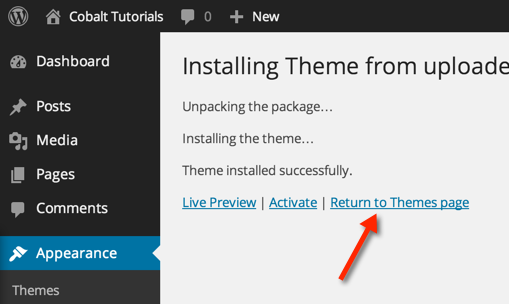
7. Repeat steps 2 – 5, but this time installing the Dynamik .zip file.
8. Once Dynamik is installed click the “Activate” link.
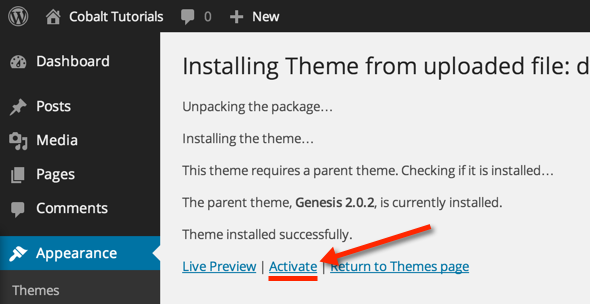
9. Now you should see Dynamik Website Builder as your currently activate theme.
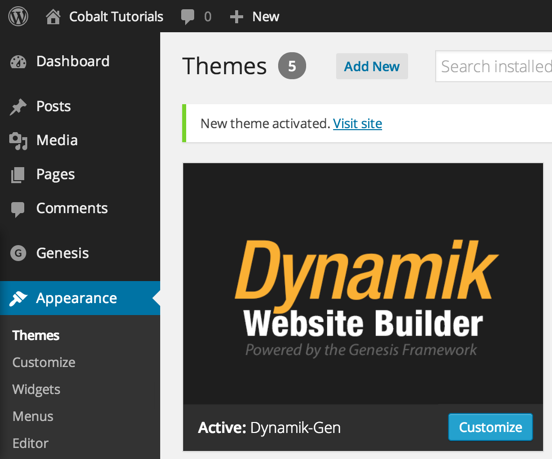
10. And your should now see the Dynamik Theme Options available in the Genesis admin menu section.